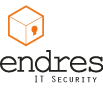Fritz!Box is a series of home routers from AVM, which can do a lot. Among the features is VPN support: site-to-site and client-to-site (road warrior).
I wanted to play with the road warrior setup, because it is always practical to have a way back into a network: for privacy if on a hot spot or just to be able to access hosts on it.
Fritzbox deliverers it own Windows / Mac VPN client (FRITZ!Box VPN Connection) which works pretty good, but as a Linux user I would really enjoy native support (so I don’t have to get access through a VM, which works pretty well by the way).
After multiple failing tests and toggling all possible vpnc configuration options, which aren’t that many by the way, it was time to play: find the differences!