 I’ve following and ranting on the music and video industries and their 3 strike strategy for a while now. This is an attempt to maintain the status quo in a business that hast to evolve to meet the market (their users) need.
I’ve following and ranting on the music and video industries and their 3 strike strategy for a while now. This is an attempt to maintain the status quo in a business that hast to evolve to meet the market (their users) need.
I believe that the way Audio and Video rights are managed should be changed and a new model has to be built. I’m not good with economy or an MBA, but I am a user that really hates some of the limitations that are still built into a contents users life.
Let me put an example with the access to English spoken TV in Europe. There is a great source for it in the UK, there you have access to SKY, BBC and other cable or pay TV services. If I want to access those services from Germany, you can’t. You can’t purchase the services, at least not legally (one can only purchase the services with a billing address in the UK). With today’s interconnected world, these are the type of things that send people to look for alternative ways to access those contents. So in a way the excessive controls are sending people to go to and find alternative ways to acces the contents that they can’t access or purchase through traditional channels.
I like the approach taken by Amazon in the US where you can by your favorite content and have instant access to whatch it through streaming, you can download it a specific number of times (4 if I remember correctly) in different formats: HD, MPEG or a smaller version for your IPOD.
I’m just glad that at least for now the 3 strike law in France was suspended. And hope that new cross European solutions see the light, because being able to whatch TV in your own language definitly helps people to feel at home away form home.
Photo credit: “And You’re Outta There!” originally uploaded by Chad Horwedel
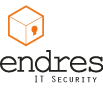


 I’ve following and ranting on the music and video industries and their 3 strike strategy for a while now. This is an attempt to maintain the status quo in a business that hast to evolve to meet the market (their users) need.
I’ve following and ranting on the music and video industries and their 3 strike strategy for a while now. This is an attempt to maintain the status quo in a business that hast to evolve to meet the market (their users) need.