I had to shift through a ton a data today and after I was have way through I realized that I would be easier to express and analyze the data if it was transposed o just filled in the other way around (rows and columns). On any other day or a different stage of the work I would have retyped it, but I got lazy and found this link and all you have to do is a special paste and check the transpose box.
Incredible!
The best thing is that it works both in M$ Office and Open Office.
Updated 2013/09/04:
As reader Blub kindly pointed out, the link I had was dead so, here is the information directly
- Select the range of cells containing the data that is to be transposed.
- Click Edit and select Cut.
- Select a cell in the spreadsheet that the table will start.
- Click Edit and select Paste Special.
- In the Options section, check the Transpose checkbox.
- Click OK
Additionally here are some links if you want to see the screen shots:
MS Office or Open Office Calc
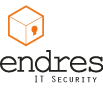
28. May 2009 at 22:37
Awesome, just what I needed
17. August 2009 at 14:09
Thanks for posting this, I was about to open another beer and consider doing it manually! :p
2. March 2010 at 17:12
This was a great help thanks!
9. June 2010 at 7:44
Thank you, amazing! and nice plug about openoffice.org 😀
28. November 2010 at 20:14
And how does this work with Open Office, because I don’t see a transpose option in Special Paste?
24. December 2011 at 11:10
Excellent! Just what I was looking for. Thanks for posting.
28. May 2012 at 23:09
Thanks for this — I needed it!
1. August 2012 at 15:27
Thanks a ton !!!
4. September 2013 at 3:30
That link isn’t working anymore -.-
4. September 2013 at 8:10
Thanks Blub
I updated the article. Now the information is there and added some new links in case someone needs the screen shots for guidance
27. September 2013 at 15:18
genial !